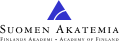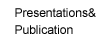Guidelines for Papers
• Papers should be 4500 words with an 250 word abstract.
• Paper size should be set to portrait A4 (width 210 mm, height 297 mm).
• Use the following margins: top=254 mm, bottom=254 mm, left=286 mm, and right=286 mm.
• Use the styles introduced in the article template to encode the topic, headings and other major
text elements. Avoid using inline character formatting instructions when possible
(see style descriptions below to know where inline formatting is needed).
• Use 2-6 keywords. Try using keywords not already obvious by the context or the
preferred theme.
• Do not change the styles included in the template document.
• Do not introduce new Word styles to do the same job with the existing styles included in the
document.
• Do not insert additional empty lines between paragraps, images, etc. to modify the layout of
your article.
• Insert (place) images in the article instead of linking them.
Do not include page numbers.
• Do not include any text in headers or footers. Do not use footnotes.
• Do not use any automatic numbering, especially not for headings, figures nor tables.
• Do not use bookmarks.
• Do not embed functional hyperlinks in you article (refer to them by giving the URLs in text form
instead and use format: http://www.domain.org/resorce ).
Word styles to be used
The styles introduced in the template document include the following:
Title
Style for the title of the article. (Arial, 16, bold, centered)
Author
Style for the author information. (Times New Roman, 10, normal, centered)
Abstract
Style for the abstract. The initial word "Abstract." is formatted to bold using font formatting.
(Times New Roman, 8, normal, justified, 10 mm left margin, 10 mm right margin)
Keywords
Style for the keywords. The initial word "Keywords:" is formatted to bold using font formatting.
(Times New Roman, 10, normal, justified, 10 mm left margin, 10 mm right margin)
Heading 1
Style for the topmost level headings. (Arial, 14, bold, left)
Heading 2
Style for headings within level 1 headings. (Arial, 11, bold, left)
Heading 3
Style for headings within level 2 headings. (Arial, 10, bold, left)
Normal
The basic text style. Use this to mark the content of the paragraphs.
(Times New Roman, 10, normal, justified)
Figure
Style for the figures. The initial words "Figure #N." are formatted to bold using font formatting.
Insert one empty line before the picture, one empty line after the picture, and one empty line
after the "Figure" text. (Times New Roman, 10, normal, centered)
Table
Style for the tables. The initial words "Table #N." are formatted to bold using font formatting.
Insert one empty line before the table, one empty line after the table, and one empty line
after the "Table" text. (Times New Roman, 10, normal, centered)
Quote
Paragraph style for denoting (long) quoted text extractions.
(Times New Roman, 10, italic, justified, 10 mm left margin, 10 mm right margin)
Reference
Style for the references to be added in the end of the article. Italic text is formatted
using font formatting. (Times New Roman, 10, normal, left)
Acknowledgement
Style for the acknowledgements. (Times New Roman, 8, normal, justified)
Tips
• Try using only two levels of headings, if possible.
• If you have written sections of your article using documents obeying other Word styles and
wish to copy the text in your new NBE article (written using the article template), use the Word
method Edit/ Paste_Special/ Unformatted_text instead of simple Paste to insert text and apply
correct style if needed. This effectively forbids making unwanted style definitions (essentially
combining definitions from different Word templates) by accident.
• Try printing out your document to see that it is correct. Remember to check the images.
• Use Word method Tools/ Word_Count to calculate the number of words of the selected portion
of the article.
• If you need to insert line breaks without ending a paragraph, use Shift+Enter instead of Enter.
|